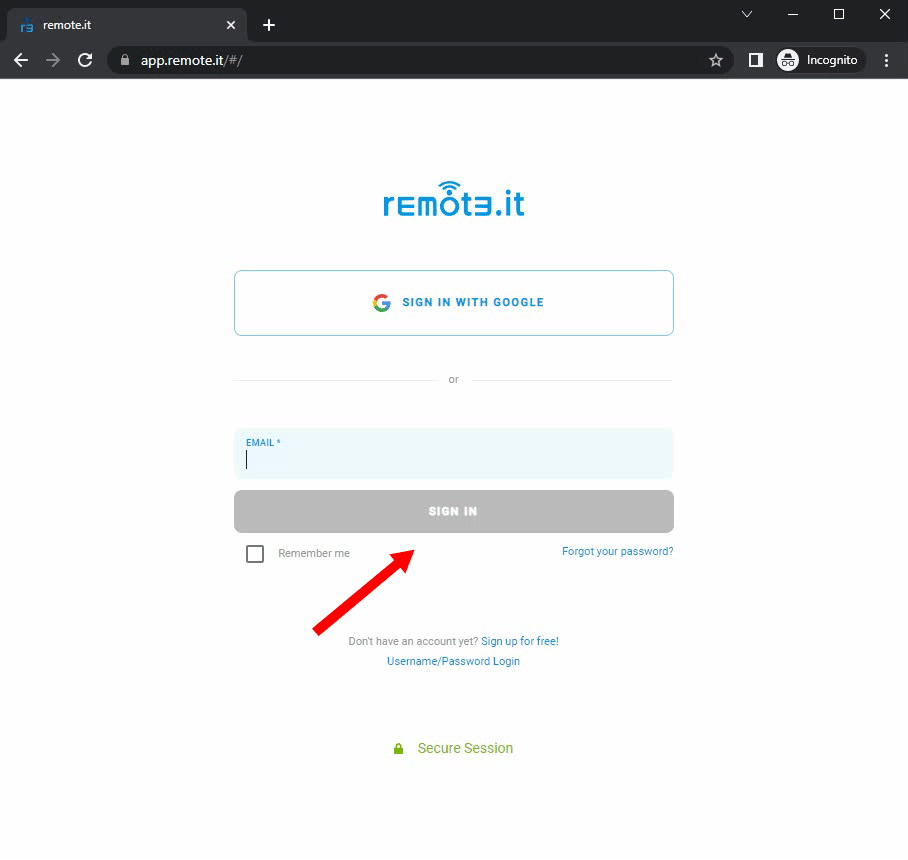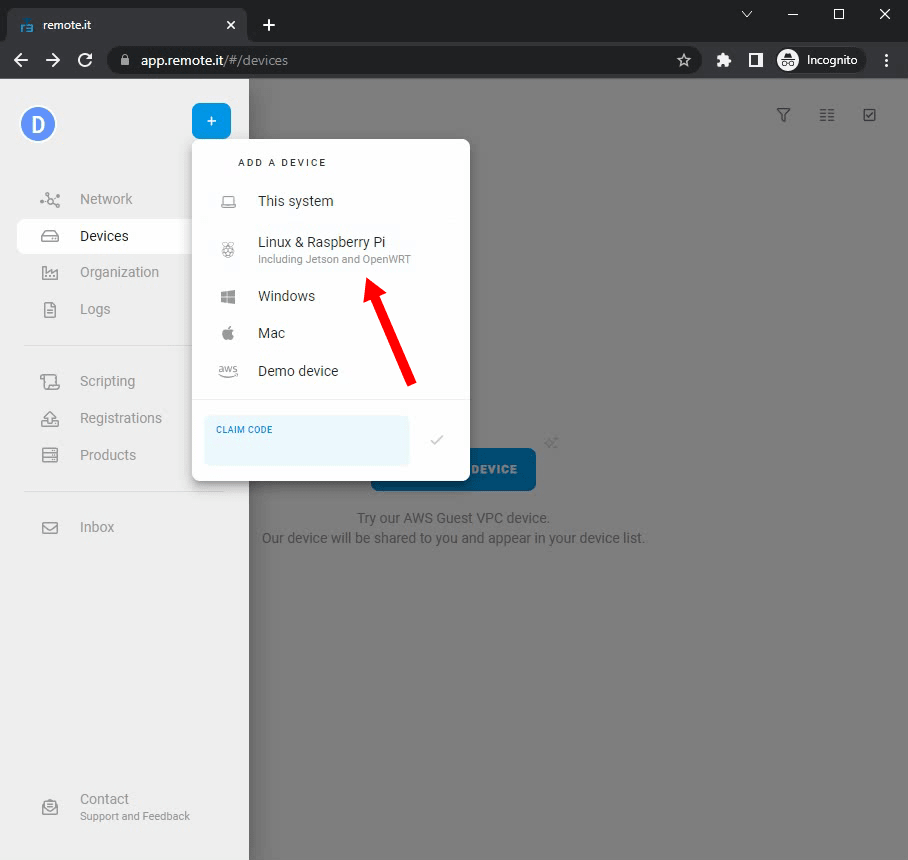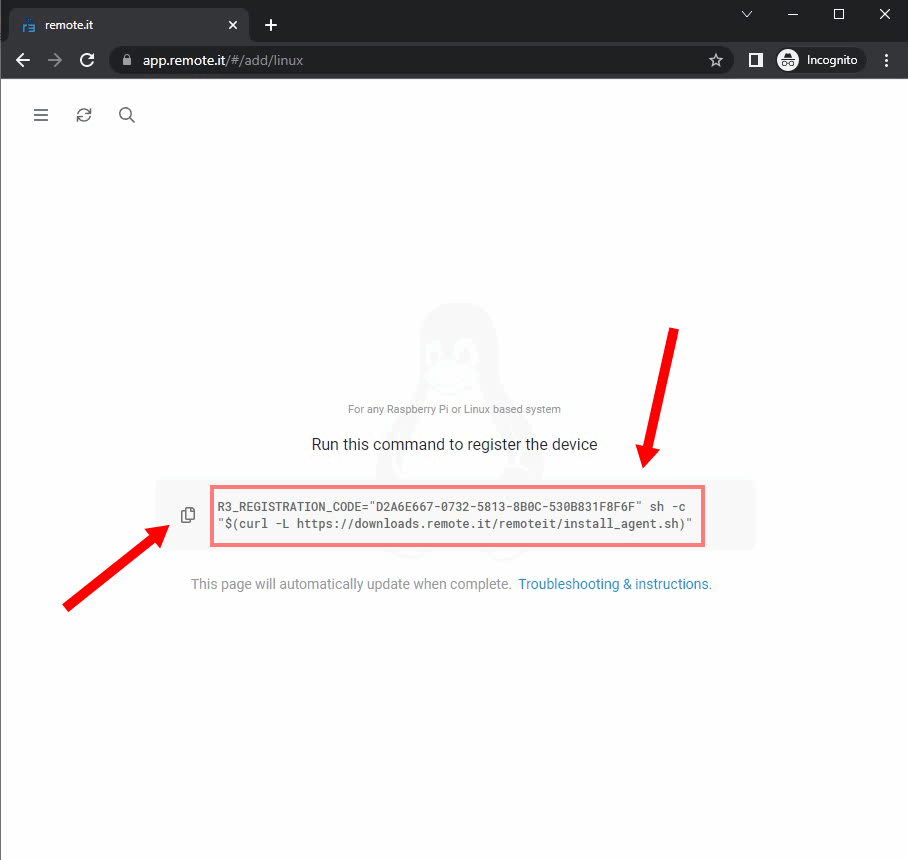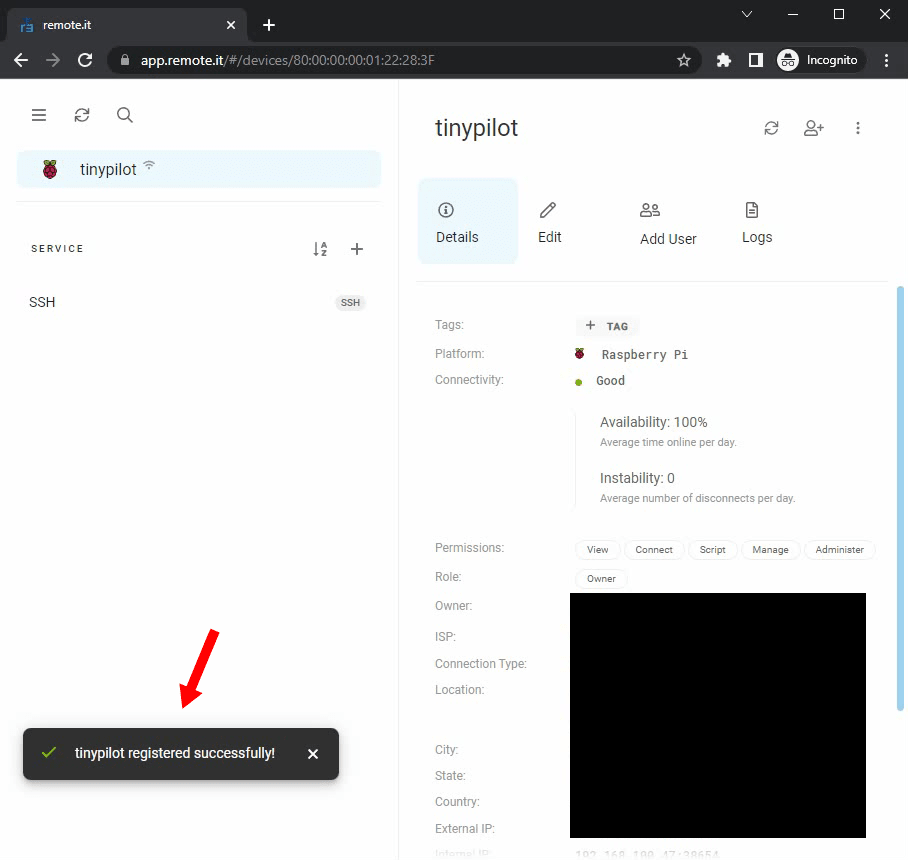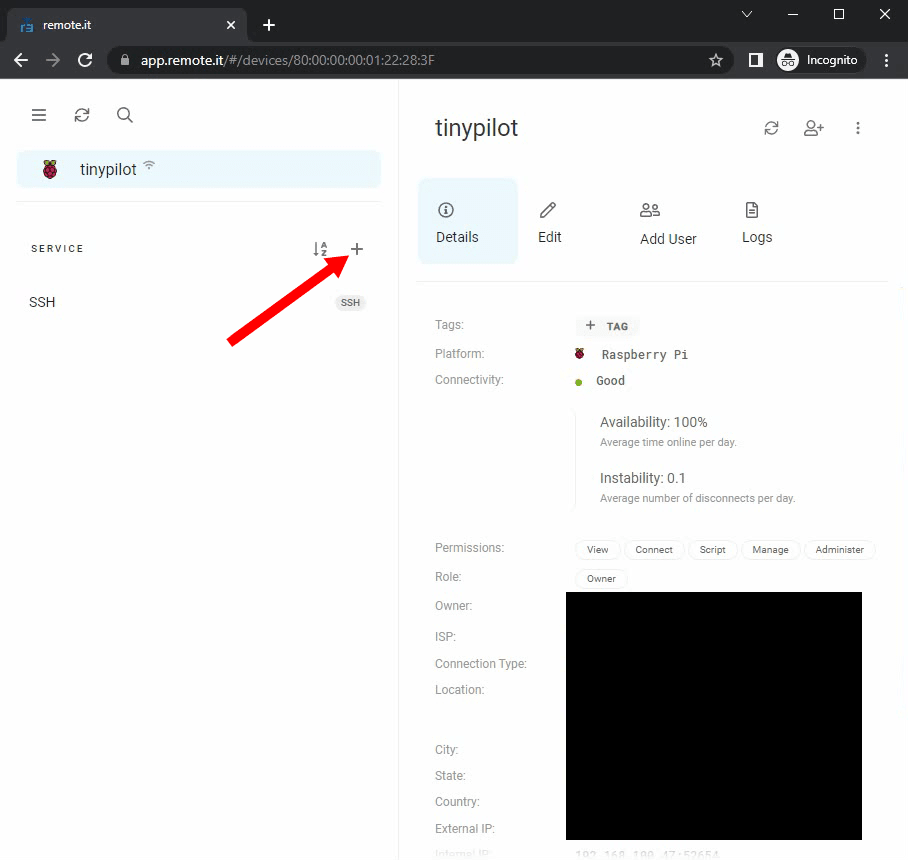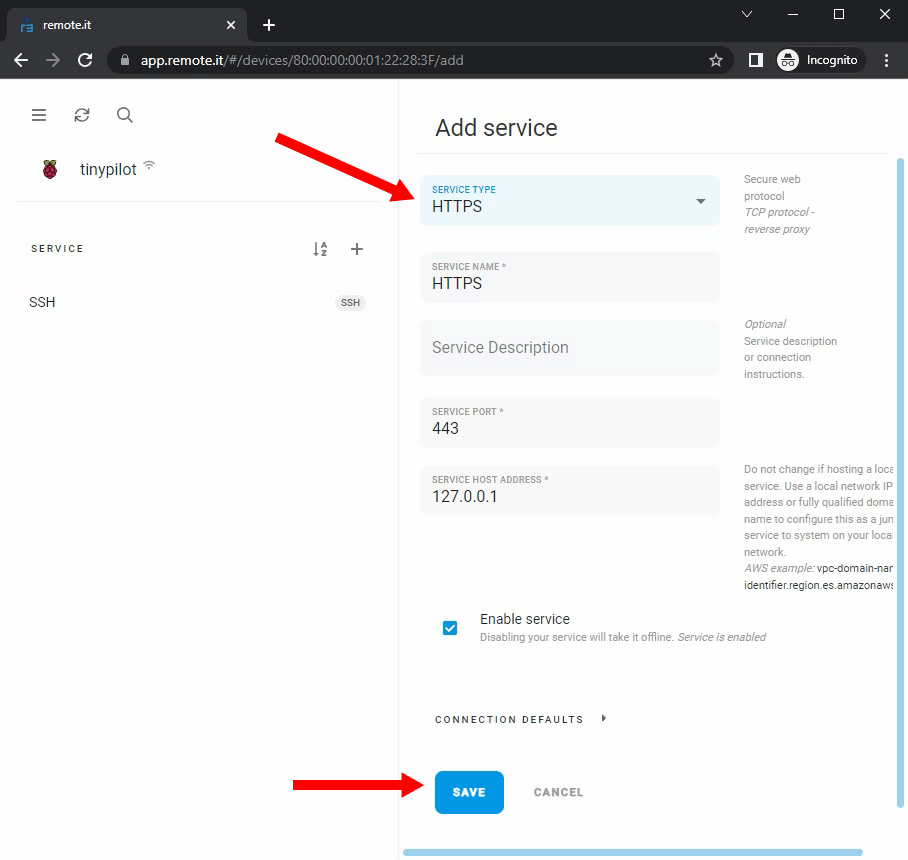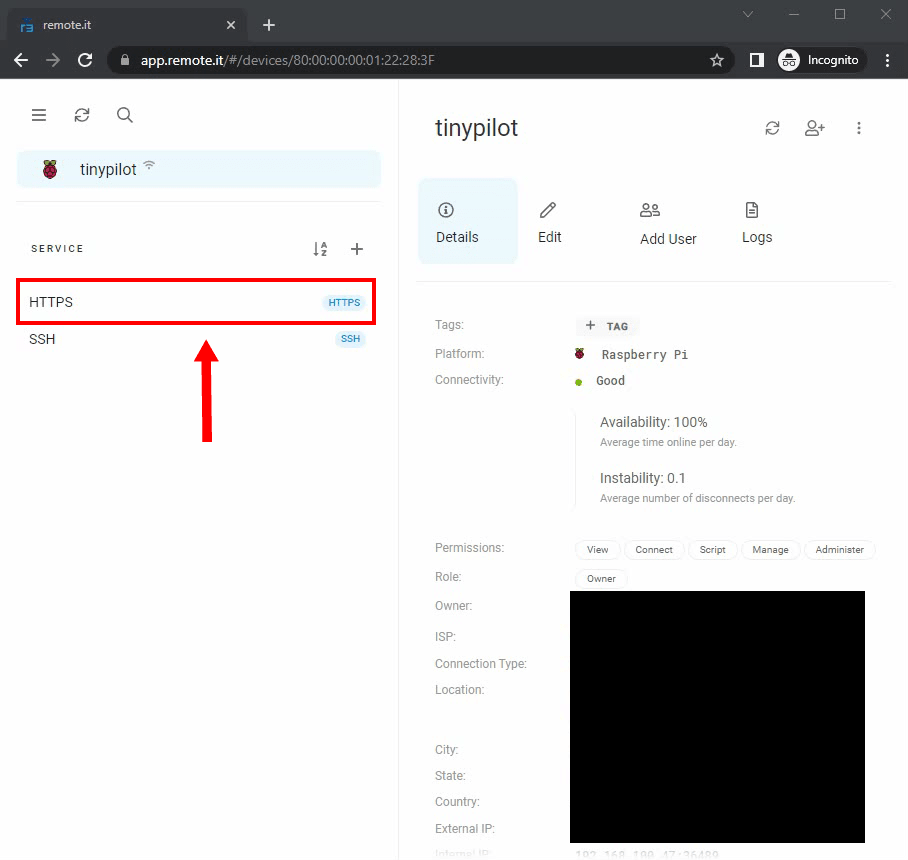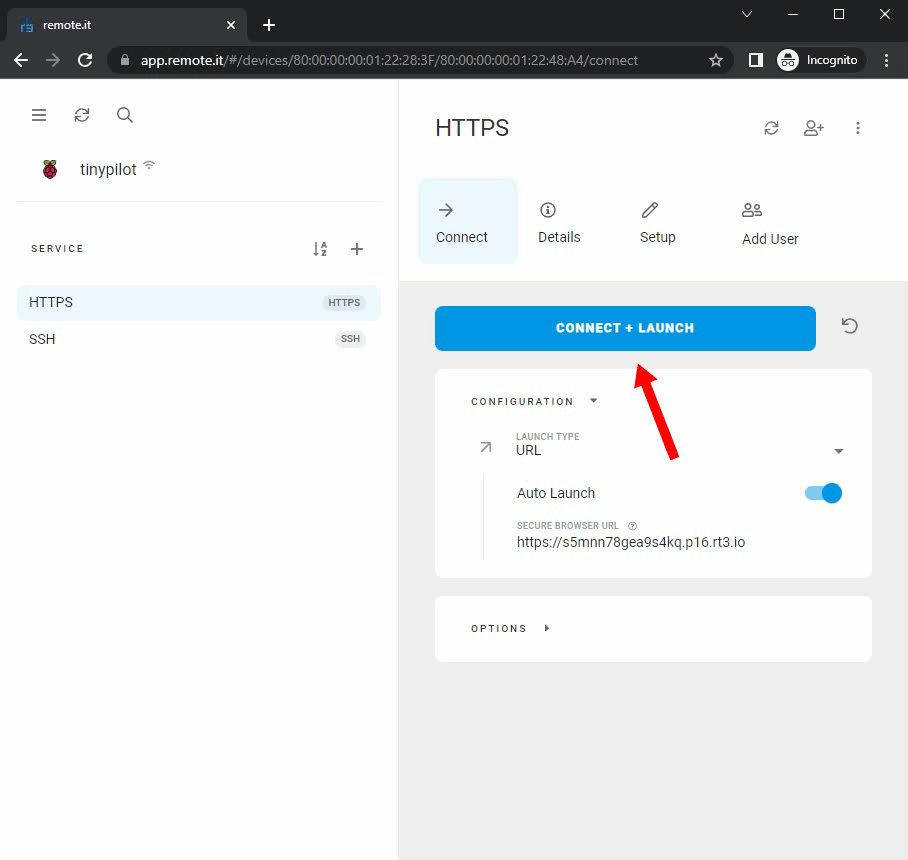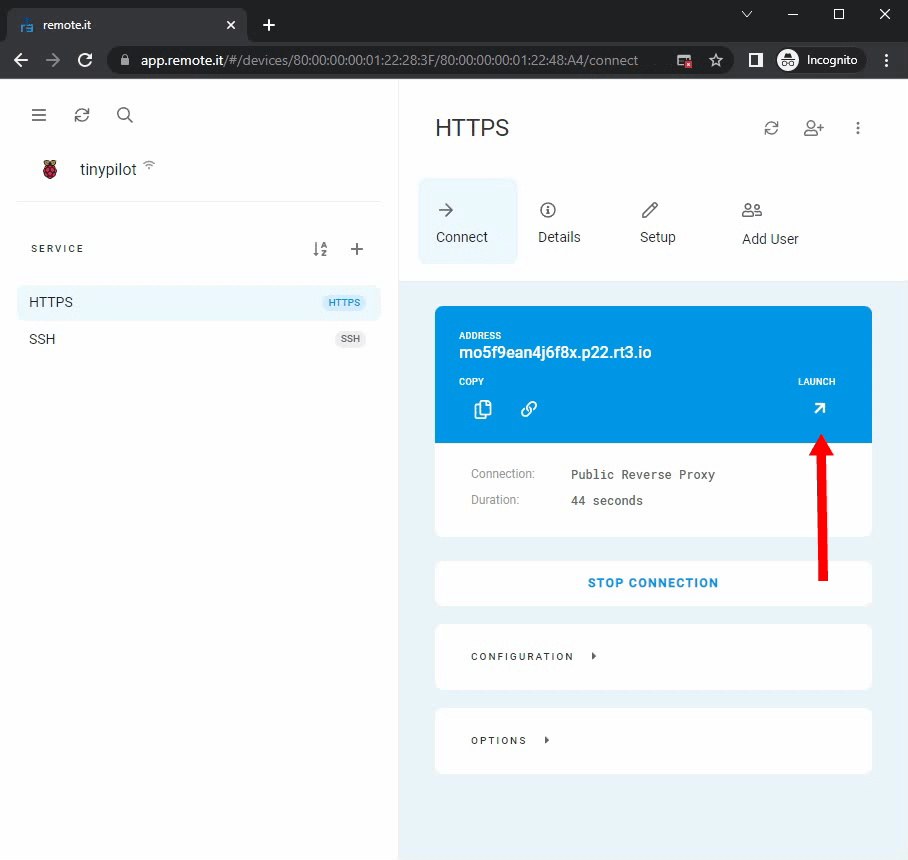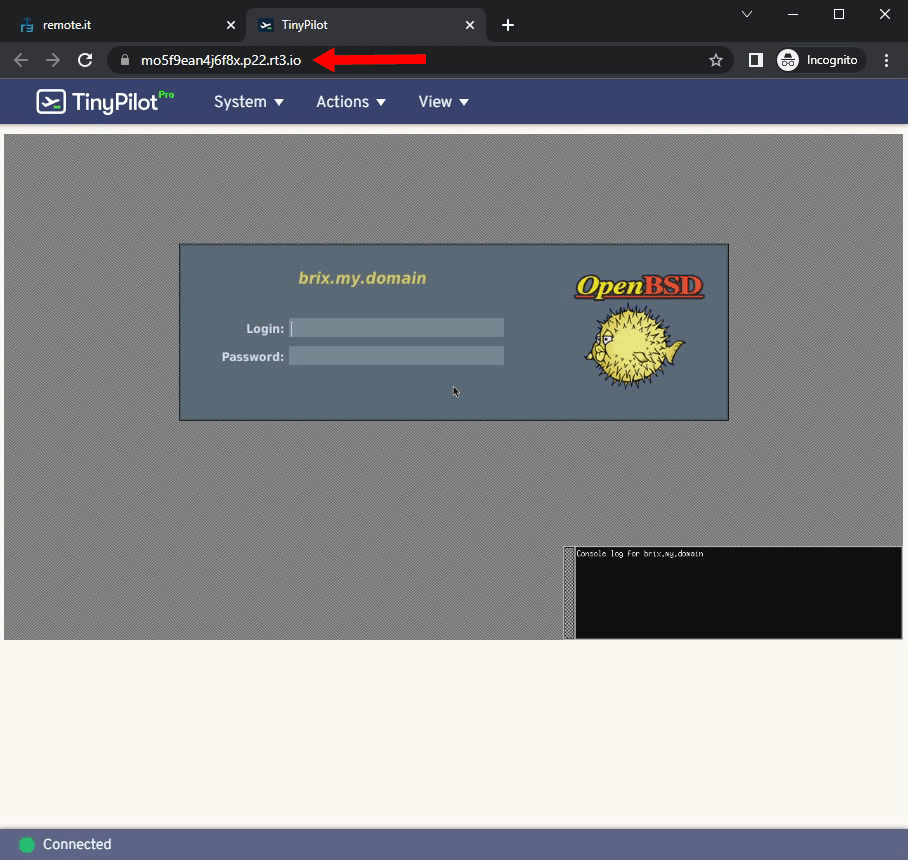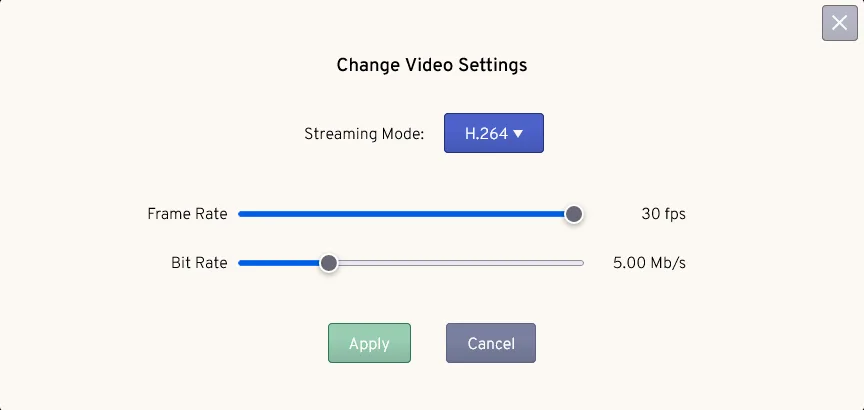Using remote.it to Access TinyPilot Remotely
Originally published April 15, 2021
Last updated May 29, 2023
It's easy to access your TinyPilot from within your local network, but what if you want to manage your device remotely?
There are several options for accessing your TinyPilot device over the Internet, but the easiest one to set up is through a provider called remote.it. They offer free accounts for personal users, and you can set up your TinyPilot for remote access via remote.it in under 10 minutes.
Pre-requisites
- A TinyPilot device
- (strongly recommended) User authentication enabled with a strong username and password (available in TinyPilot Pro)
- A remote.it account (accounts are free for personal use)
Install and register remote.it on your TinyPilot
First, log in to your remote.it account:
Click on the blue [+] button, then click on "Linux & Raspberry Pi".
remote.it will show you a command to install the remote.it client on your TinyPilot device and join it to your remote.it account. Click the copy icon to copy the command to your clipboard.
SSH in to your TinyPilot device, and paste into the terminal the install command you copied from remote.it.
After remote.it installs its client successfully on your TinyPilot device, the browser window will update to report that your TinyPilot device has connected to your remote.it account.
Set up remote access to your TinyPilot
To access your TinyPilot remotely, you'll need to enable HTTP or HTTPS forwarding to your TinyPilot device. Click on the grey + sign to add a service.
Click on "Service Type" and select HTTPS or HTTP, depending on which version of TinyPilot you're using.
- TinyPilot Pro:
HTTPS - TinyPilot Community Edition:
HTTP
Click on the "Save" button.
You will see the service added to the list of services for your device.
Access your TinyPilot remotely
You can access your TinyPilot remotely by visiting https://app.remote.it and signing in with your remote.it credentials.
From the remote.it dashboard, select your device, and then click either HTTPS or HTTP depending on which version of TinyPilot you're using.
- TinyPilot Pro:
HTTPS - TinyPilot Community Edition:
HTTP
Click on the blue "Connect + Launch" button.
remote.it will show you the URL of its proxy for your device. Click the "Launch" button to connect to your device through your public remote.it proxy address.
You should now see your TinyPilot web dashboard. You can access your TinyPilot from anywhere on the Internet through this URL or by visiting your remote.it account dashboard.
Note: The long, random URL you see in the browser address bar grants direct access to your TinyPilot device, even if someone is not authenticated to remote.it. Use caution in sharing this URL, and remember to secure your device with a strong username and password.
Tuning performance
TinyPilot's performance is noticeably slower through remote.it. You will likely see longer delays before your target machine registers your mouse or keyboard input.
You can improve your TinyPilot's performance with remote.it by enabling H.264 video, which is a more modern video format optimized for streaming over the Internet.
To switch streaming modes, visit your TinyPilot's web UI, and click System > Video Settings. In the video settings dialog, change "Streaming Mode" to "H.264."
For more information about tuning performance, see the FAQ article, "How can I reduce TinyPilot's latency?"
Other remote access options
remote.it is one of several ways to access your TinyPilot remotely. Its performance is not the fastest, but it's the easiest to install.
You can find other options on TinyPilot's support article for cloud access.
Written by Diego, TinyPilot Technical Support Engineer