How do I fix a scrambled screen image?
If your TinyPilot and target machine have mismatched display settings, TinyPilot may misinterpret the signal, causing the image to scramble.
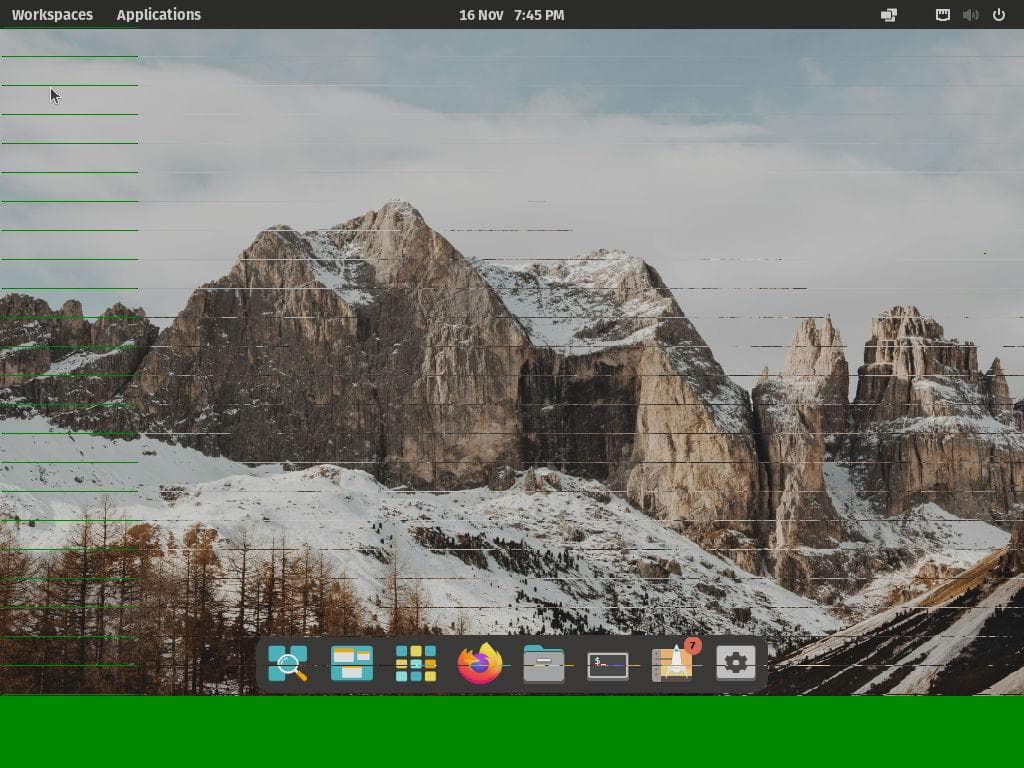
Examples
Screen scrambling can manifest in different ways from slight distortion to complete corruption of the image.
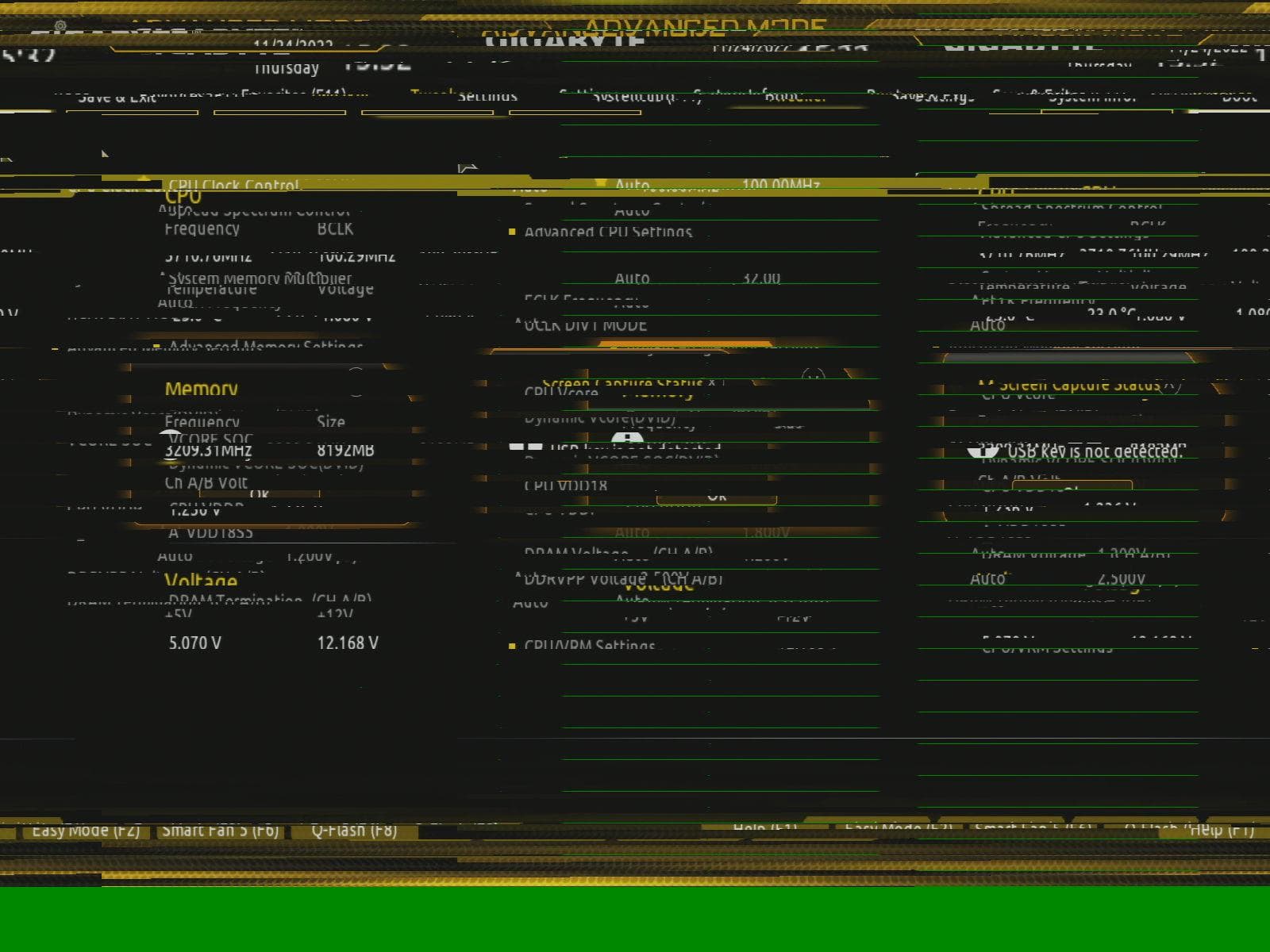
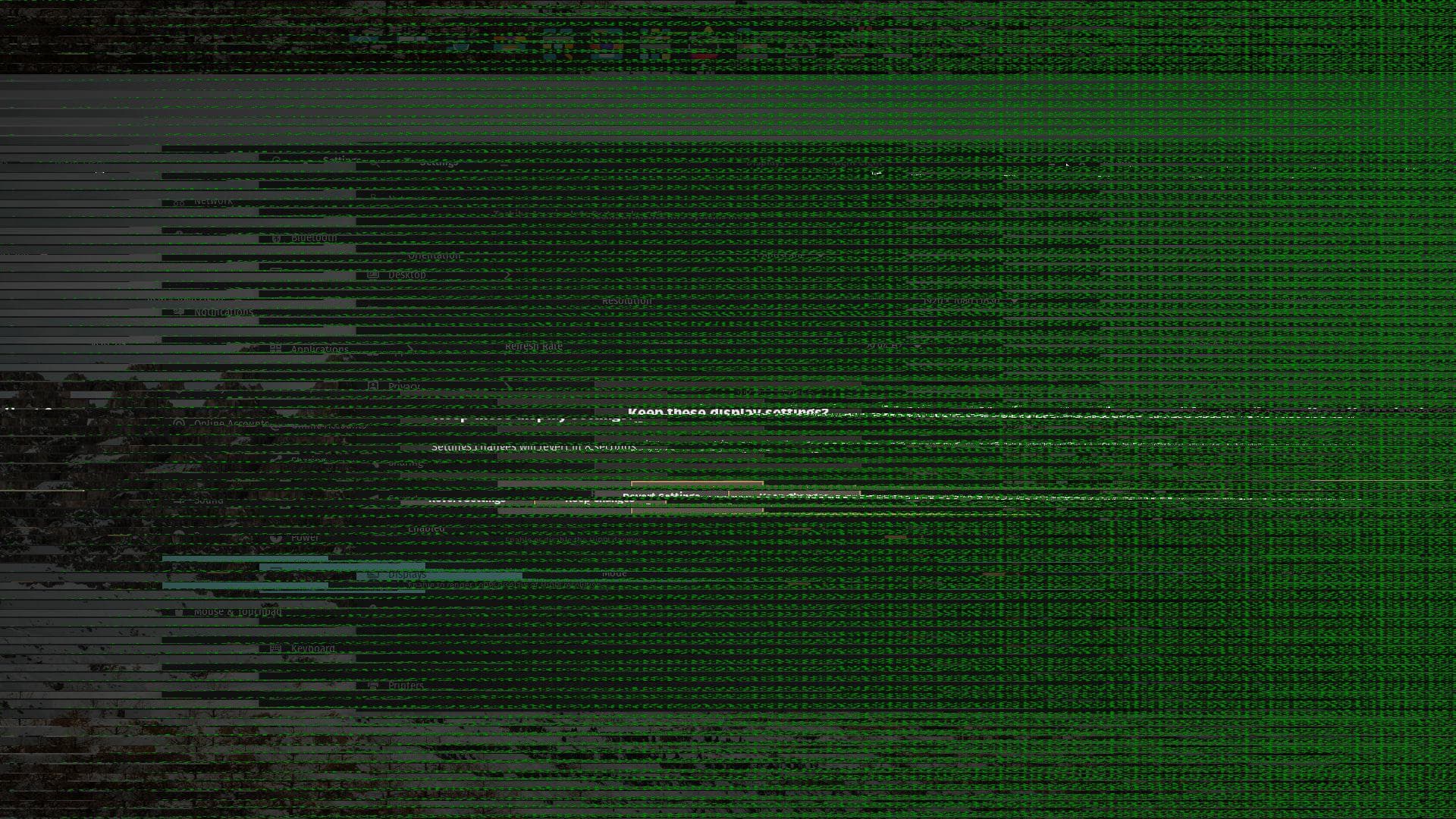
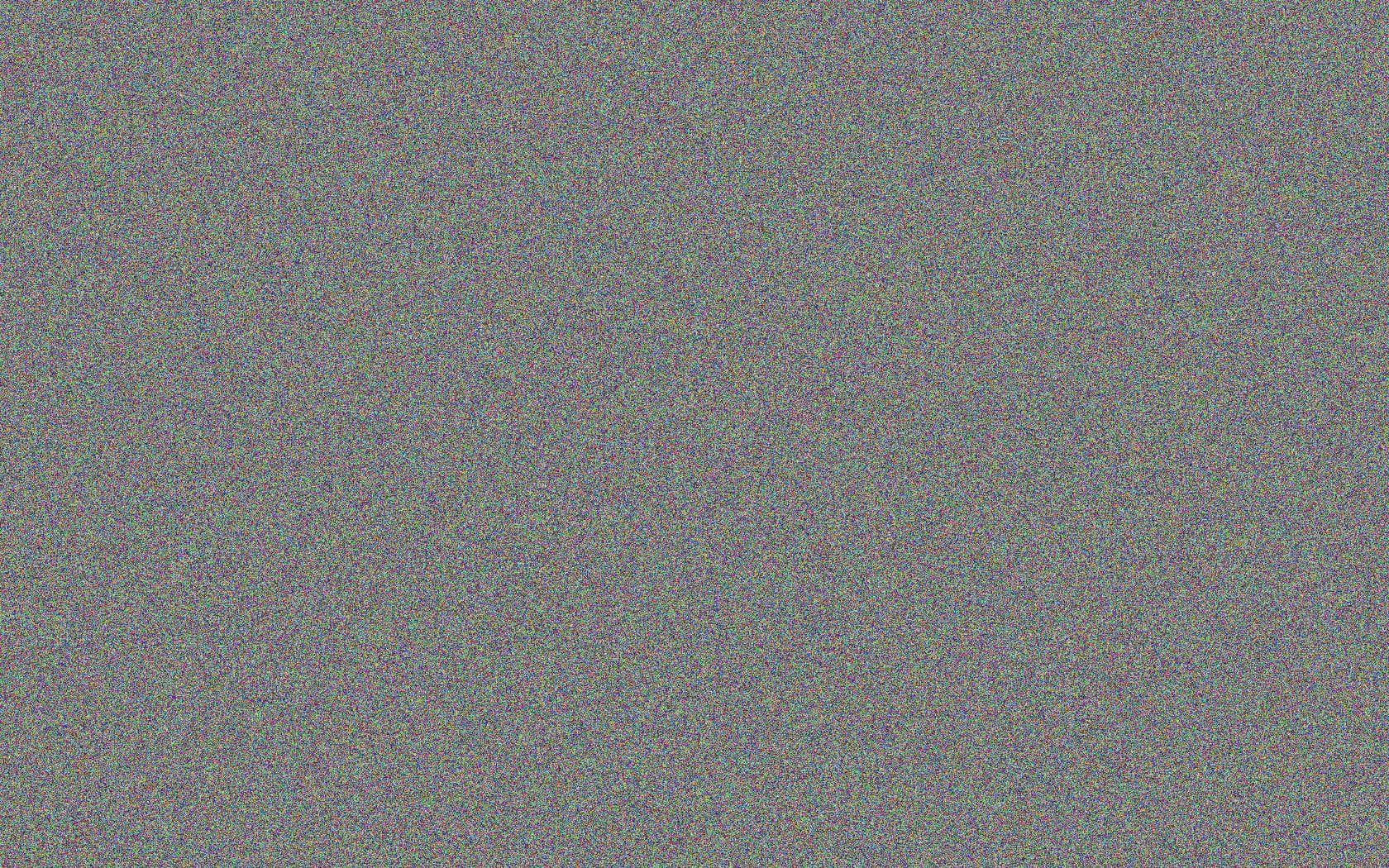
Solution
To resolve these scrambling issues, you will need to change your target machine's display output settings. 1280x720 at 60Hz works well across most devices.
The process of adjusting display settings varies by operating system, but you can usually find resolution and frame rate options in your computer's system settings under "Display."
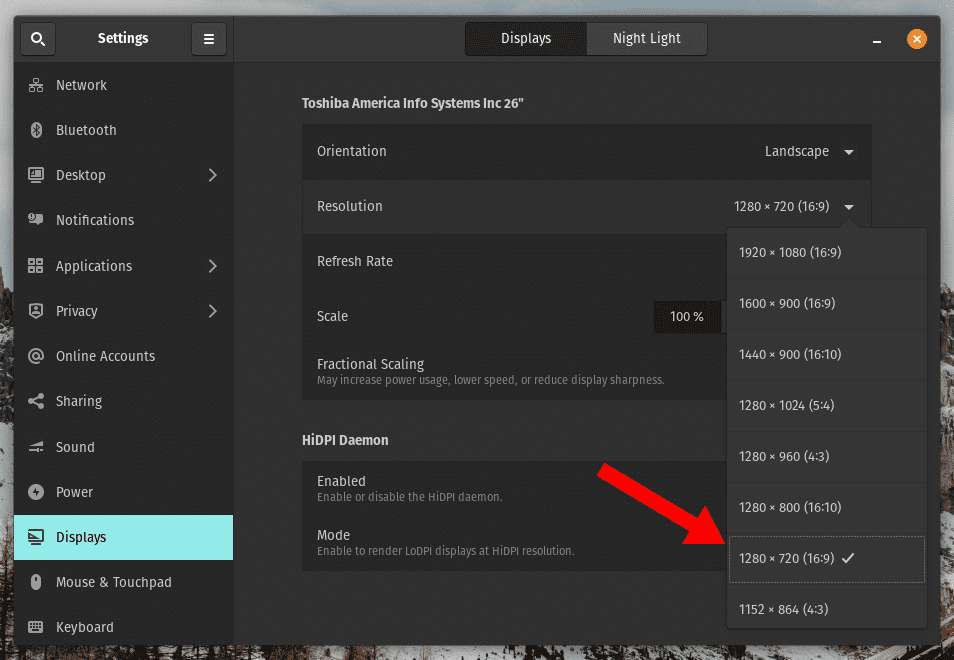
In cases where the scrambling makes it impossible to adjust your display settings, changing your TinyPilot's EDID may resolve this issue.
Still having issues?
Contact us with the following details:
- Make and model of your target device
- Operating system of your target device
- Model of your TinyPilot
-
A log URL from your TinyPilot
- On the TinyPilot web interface, go to System > Logs, then click Get Shareable URL
- Whether you are using any adapters (VGA, DVI, etc.)