How do I use the Scripts menu?
This feature requires TinyPilot Pro 2.7 or later.
TinyPilot can run scripts directly from the web interface, allowing you to automate repetitive tasks or add custom functionality to your workflow.
You can find scripts on our website, such as our mouse jiggler, or you can create your own.
Warning: Only add scripts from trustworthy sources. A malicious script could compromise your TinyPilot device, network, or target machine.
Running scripts
TinyPilot's "Scripts" menu will appear once you've installed at least one user script:
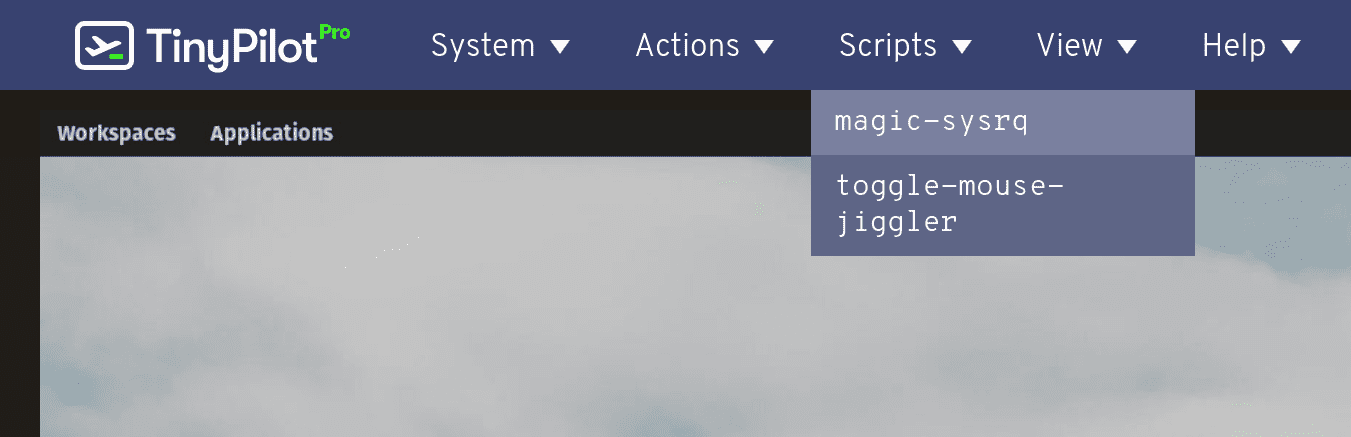
To run a script, click on its name. You'll see a confirmation message once your TinyPilot device launches the script:
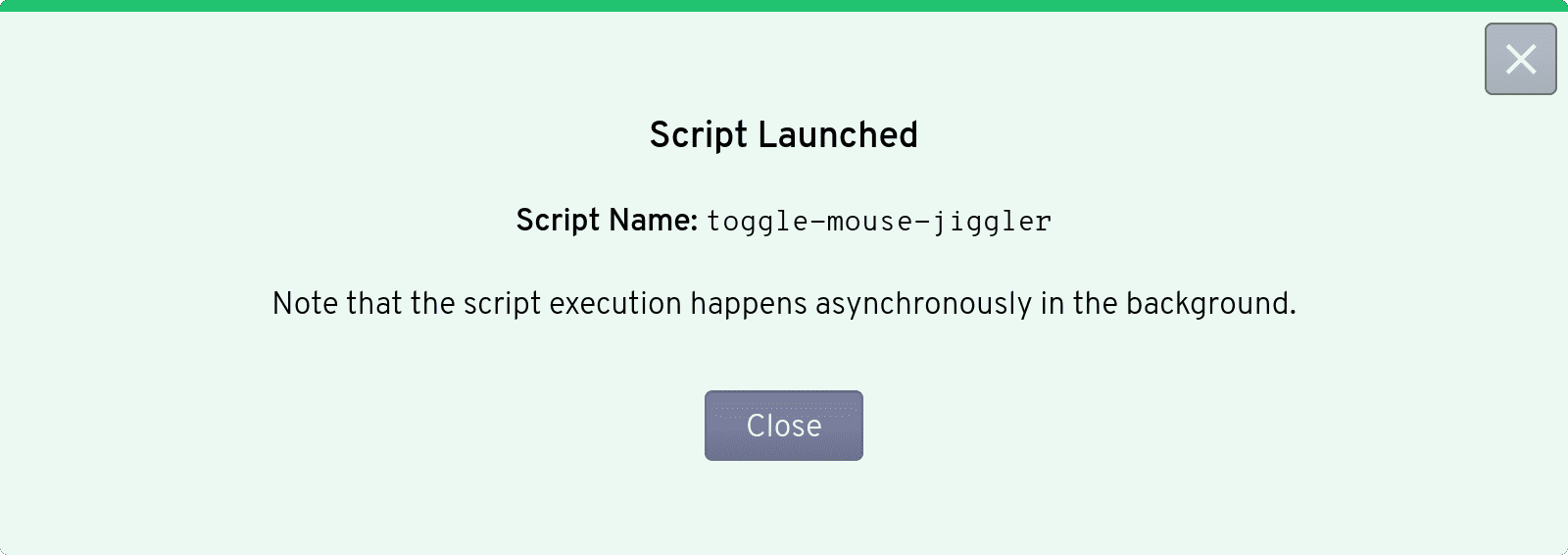
Deleting scripts
You can remove a script from your TinyPilot device by running the following snippet. Replace the example script name with the name of the script you want to delete, precisely as it appears in the "Scripts" menu:
SCRIPT_NAME="toggle-mouse-jiggler"
sudo rm "/usr/bin/tinypilot-user-scripts/${SCRIPT_NAME}"Developing custom scripts
Advanced users can run their own custom scripts by adding them to the /usr/bin/tinypilot-user-scripts directory. Custom scripts must:
- Use a supported format, such as Bash or Python.
- Be owned by the
rootuser and group. - Have permissions
744(rwxr--r--). - Not require user interaction (i.e., be "headless").