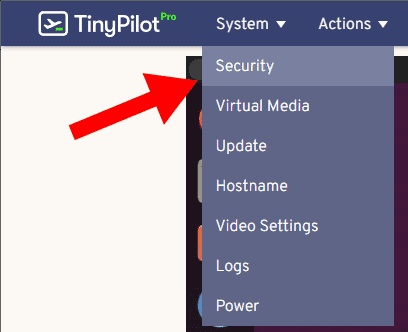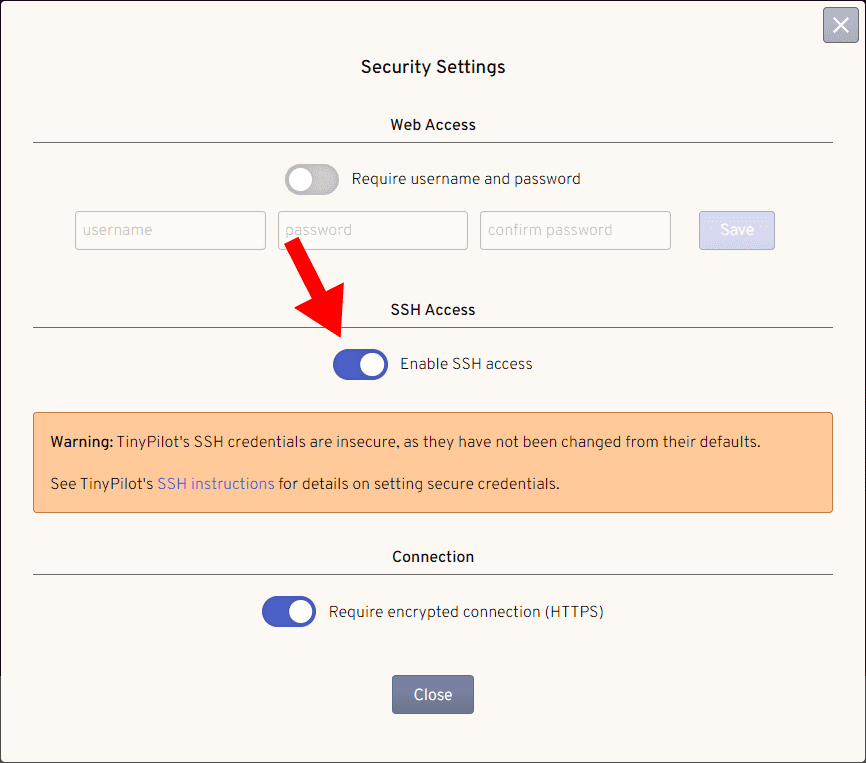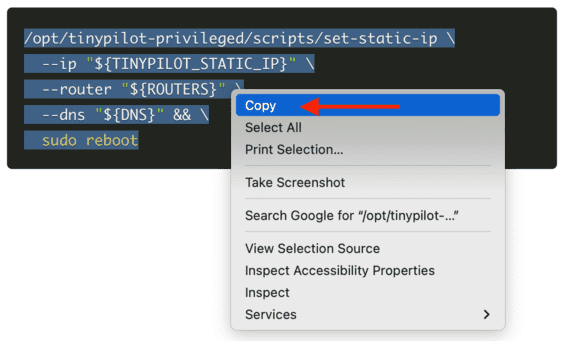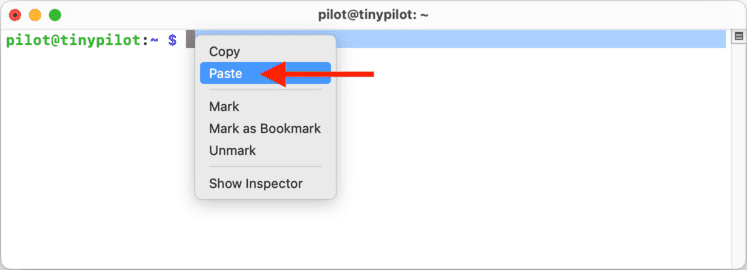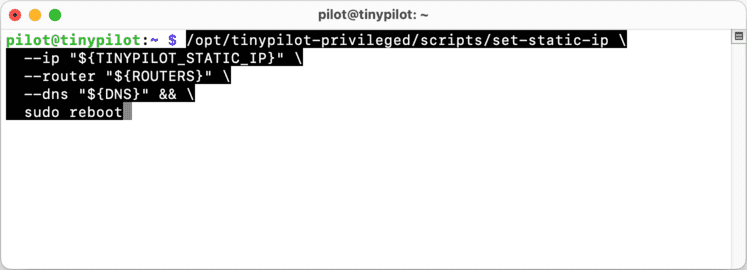How do I log in to TinyPilot over SSH?
Enabling SSH access
To enable SSH access, navigate to System > Security in the web application:
In the Security Settings dialog, set the "Enable SSH access" toggle to active:
Once SSH is enabled, you can access your device over SSH with any SSH client.
Connecting using SSH
Start a new connection in your SSH client using TinyPilot's default SSH credentials:
- Hostname:
tinypilot - Username:
pilot - Password:
flyingsopi
For text-based SSH clients, connect using this command:
ssh pilot@tinypilotWhen you have successfully connected, you will see the following prompt:
pilot@tinypilot:~ $For security, you should run passwd after your first login to select a secure, unique password.
Running commands
Some TinyPilot FAQs ask you to run groups of commands.
To run a group of commands, copy all of the commands to the clipboard in one go:
Paste the commands into the SSH window using the "Edit" or right-click menus:
Press the "Enter" key once to run the commands.