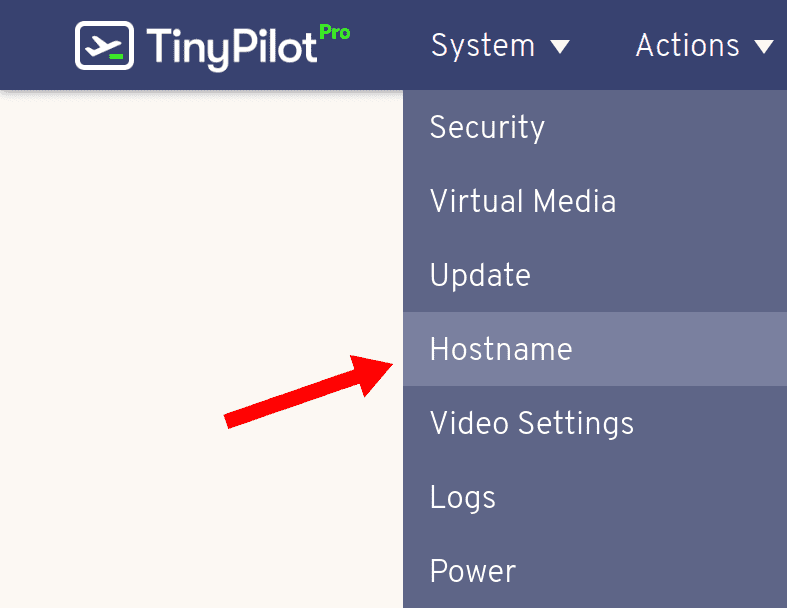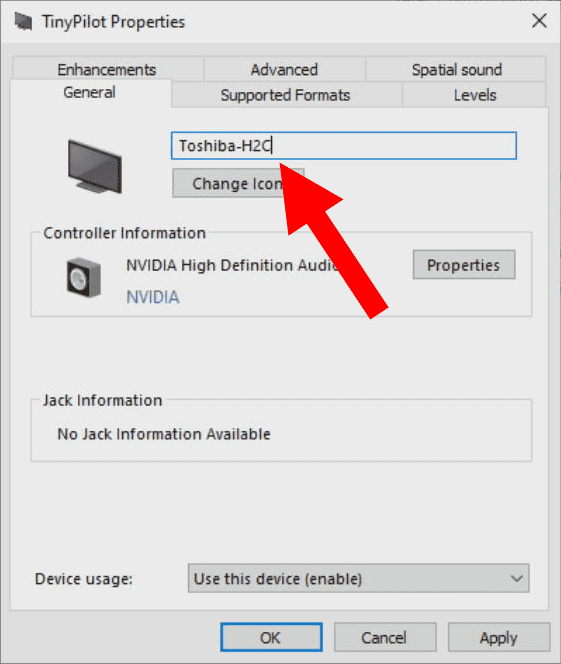Can anyone detect when I'm using TinyPilot?
If you're running TinyPilot in an environment with strict IT policies or endpoint scanning tools on the target system, it's helpful to understand how TinyPilot presents itself to those systems.
TinyPilot is designed to control systems that you own or have permission to access. TinyPilot does not attempt to evade detection from software that searches for remote administration tools.
How TinyPilot appears to the target system
Since TinyPilot acts as a KVM, the target system sees a few devices attached:
- A Generic Plug 'n Play Monitor (for video output)
-
A USB hub with the following attached:
- A generic USB keyboard
- A generic USB mouse
-
A USB mass storage device / thumb drive (Pro only)
- Only when you explicitly mount virtual media
TinyPilot does not install any software or drivers onto the target system.
TinyPilot's unique identifiers
It is possible to modify these identifiers, but the TinyPilot team offers no assurances that doing so prevents adversarial tools from identifying a TinyPilot device.
Network identifiers
All TinyPilot devices ship with the hostname tinypilot.
You can change TinyPilot's hostname from the web interface by clicking System > Hostname from the main menu:
USB identifiers
All USB devices declare the name of their manufacturer when they connect to their target system's USB port. TinyPilot declares its manufacturer name as tinypilot within the /opt/tinypilot-privileged/init-usb-gadget file:
echo "tinypilot" > "${USB_STRINGS_DIR}/manufacturer"USB devices also present a serial number to the target system. TinyPilot's USB serial number is 6b65796d696d6570690, which is stored in /opt/tinypilot-privileged/init-usb-gadget:
echo "6b65796d696d6570690" > "${USB_STRINGS_DIR}/serialnumber"If you mount virtual media (Pro only), the target machine will see a USB drive with the name TinyPilot. The name that TinyPilot presents for the USB drive is stored in /opt/tinypilot-privileged/scripts/mount-mass-storage:
readonly INQUIRY_STRING=' TinyPilot 'Note: Changes to TinyPilot's USB identifiers are not supported. When you perform a TinyPilot software update, the update will overwrite any changes to the USB configuration files.
Display device identifiers
Monitors share their capabilities with other devices with a message called an EDID. The EDID contains the monitor's manufacturer name, product name, and other metadata.
Because TinyPilot appears as a monitor to the target system, it announces an EDID when it begins capturing the target system's output. TinyPilot's EDID contains the product name TinyPilot.
Your target machine's display and audio device settings may list your TinyPilot device under the name TinyPilot.
Modifying TinyPilot's display information
You can modify TinyPilot's product name by changing your TinyPilot's EDID.
Some operating systems save TinyPilot as an audio device under the name TinyPilot even after you switch to TinyPilot's alternate EDID.
On Windows systems, you can change how the operating system names TinyPilot as an audio device by performing the steps below:
- Press Win+R to display the "Run" dialog.
- Type
mmsys.cplinto the text box and click "Run".' width='561' height='664' xlink:href='data:image/png%3bbase64%2ciVBORw0KGgoAAAANSUhEUgAAAEAAAABMCAIAAABSySbyAAAACXBIWXMAAAsSAAALEgHS3X78AAAS/ElEQVRo3u1bW3AjV5l2SIpnijyQKh4oiufdhy1et%2bANeEmlamEDCSQQFqjabLFFBfIQtjYsBWwCLDOZC8N4bMt3%2bSJbkmVbsi5jSZZl3Vrd6osufZda6vtN8mUgkMzW6ZZl2eNMJjPJAFXz%2bZTc5%2bh09/nO%2bc9//v8/RyMEQbTbbUmSBEFoNludTqfVbPI8L7QBWq1Ws9kUBKHT6TjFLppO5Sbf5N3UfGDwPM8ew30HN4TBiwclbtsYhhlpt9skSUajUUEQZLFTyBc6kmx3rUYVx4mq0G4rqsJzXKWCaoZhGKZuGoaut/imJMm6bui6bjxcmKapqmq1WmUYxjRNQABBkGeeeebnP/%2b5ZWihZZ9vYSUQ9M9NTwZX1iZHx%2bdmZ3bSO57rE5GN8PzczKJ3bnZ%2bzjM2sTA965meIbmm4TxRe4hQVXVxcTGbzdq2PcJxnK7rW1tbiUTCtCye4%2bgGlctlSZqROx0cRev1utDpCK0WxzB7u7tQGW6QAPVqFSfwtijpuvEwW6/ruizLggBkXNO0EZZldV3vdru2bSuqojkiYZqmruuqppmWaRigfaqm6YZhWZZpWYOhNE3T7Y%2bHjOGhGMFxnOd5mqYZhuE4jmVZZgg0%2bILuXxyDYRiWYVkG1GRZ7lw4X7Fnnsa9H9ghHD8B/GOcd91Zk%2bO4EQzDaJp2hIKkKIokKYZl3PkO1E2z5WgdB62BwuAoUBvUd9FoNAbXFEnRNN1sNTnnBeAJHOc%2bgaapYQxeenwfyXLs8cvAP5ZhHDXntITnaYYG1U/uoFiWBQTc7nFJt1rN3WxuNbi2thbcDIO/m9vbWxHnKhyORLYCgWAkEmc4nmNPOsx9ltthPN8kMGR1dXU1sJbOZEIbocT2dnQrsr4RSqQyzWZrMDgUBaj2b2NZnuOim5vgHZGIP7i2tLy0nU4n4vGbyVQ6nQ5HNmPbSZ5vsse3kyQJ1CiGYS4b2umfJs9vJ9PTs3NrofXpqckb4%2bNLy0sT4%2bMLS0vjY2PTM94F7/z09FyDZgbtGCZAOwNdqcAT4zdm57yBwOro2HV/MDg1PjY%2b7kkkM5wjrm67TxFgmCbfDPr9V6/%2bfnJqcmZu7vKVqxuRyMzUhMfjmV/wehe8kVii1WydJYCiqCAI0jFEUVRVtdVqSbJi6JppAk2vaaokS%2b7MdrKaLEs8zw8EYHDBcVyr1RIEQVEUUex0RFGRZZ7nW62WosiDlbHZbDJAHshhcWo0GqALaNoV02YTVHWa1BFFsdNusyxzRgKBCKEoKkmSAVanfuNs205up2amJ/1%2b//zc3PrmxvSUp4xVLdtSlL4GMAyjDZ7IDqaU0Gptrm%2bEI9FIJBIKhdZC6/5AYNW34l8NBIP%2bea93PbQeCq2Hw2F/IODzrRJkY3hldfXE4JrnuFqdTO3sbWys37x5c2Zmem0jwjZ5jjtRGhRF9UdAFEW36a5iMgydIsm9bLZWryNwmSCIYrHYaovGcR1XGbdaLVcGXNljWS6dSi8uLo6O3pjwTM57F4NrGyu%2bRe/i8nYymcnsLHm9a2sbPt/S4tKyd34BrqCOFPU1mzuhhxQdXW%2bQ4c2tQMC/sb6%2bsOBd8QdImqFpalDHHbGzBFwWhmF2u13DMGzLtkzTtu3TFQBc80lotwep0xFlWRZFSZJkVVUVB6DEEU6lXwI%2bZUUGRtfQvYLgpPapJIrggU598Jy2U%2bii0%2bm42v9cAidrk3bH2jGAoeuWYfSTCa5NQzcN3TINE9hMGkhOyXE6lT259ySdLXSqndzoFrqybhiGKIoURZ1PwK0Buus9jBxd02RFa4paS9L4jtIUVTdxHaWflTRBMQRZ40SZF5UPLXVUdxrqut7pdN5zBBRFkSRpf3%2b/2%2b262VPjo4HeLTQ6u1UBoiSsqZdpCWZkmJGxpl7hVISRYVpOI1S6wiKsCtFy%2bYETRMsIK2VqHYSVLAMwOJ%2bAqqrdbhdF0ddee216ejqfz8uyfHBw4DI5GQFVQXi1DBXDgZXUzVhgacG/4A35fJsboWxqO%2bhd2Npc8y0vVRD4VteyDa1r6g%2bYbFM/sPWWpFYYyXxfApVK5cc//vGrr7768ssvv/baaxMTExAEnRmBbL0NNZqZXCmSysZ3CrHkXjiRWYsmd0vYdroQ3y1uJHZylTqr9yi2TTUlSlAeMLEdBaIliBateyHwyiuvvP7666%2b%2b%2bur3vve9p59%2b%2brnnnuN53nUmVDCDNaolI6xSFYx626y2jKqg1wSj3rHwplYVjFrLIAQDbQhougRrhxVBRxpthJEeJFUYqUyJnKga%2bnvPAUVRer0eDMMvvfTSj370o%2b9///svvPDC888//%2bKLL7Isax77LrpudDptHEVqOFrFKvUqQdaqZL1ar%2bJkvVojsFoVb9RrVI34y%2bf/yf637zagov7HI9vQLE2xDO1%2bE1BKhu7Y9oCAeP4I6Lrebrc9Hs9Xv/rVr3zlK88%2b%2b%2bzXvva1b37rmwMCzmJn8DxfLJbK5fJaKLC4uBxa3wgEApFINBQKRWOJyGZ4c3MzEI60/%2bEfb4%2bMHD31lP3WW6plKUdHqqyoiqui7ytpw1roPDWqqiowewxjenbm3//j5W88/9wPfvCD73z7O64POiDQbDYhCCrD5VAwsLy4dOniRY9ncvQP137xi1%2bF1sMBn2/ixqhnyVf75y/cHhl55/HHb4%2bM/Pnzn7fX1tQ/3tIMQ3swL/R91Kjbyl6vJ4pigyTbnQ6B45IkDaq5o1SpVIgqgWFY1UG9UUcrSKWC1pwsUangoqj98Ie3R0be/fjHbz/%2b%2bO3HHrs9MvLHZ57RWfYBOeh3mcTDNHRdN03gVVqWdXcv2121wezS9P7iLUnK22/33rp0e2Tk9hNP3P7YxwCTJ588%2bOlPNUlyb3tAAhR9hzE3NBT60AtU9ey352TPQpbVW7fspSVA4LHH3n3iidsjI4c/%2bYl8%2b3ZfnB9YhJg7R6DT6WiablqmoijAADE0RVUty3ZHRlZkZ0yAmWJblrNC65Zlnc9EUdT9fTOTAXPgU59656mnwAh84hNmPq/u72unV/cPQYRkWe4Ize1UMp1K%2bVdWvdOzW5FoyL%2bysuRb9Qeyu7mtYMjrXQoGArFYdGVpaWl5eW56discXfX59gqQrKqiKErDcJ6r4Pitp59WYNiYnwdDMTLypy9%2bUdR1SRSlM/WdO94XbjW3r/vGnORIJPDFFBnDKuVyuVwsw1AJhpFioQBDUC5foEkGRyoYghcLuQqClgvFZCpVKhahYim/l6dIVlE1ZWAuK31rGkwFWQba0zKVo6NbL77octj/9a%2bVP/1Jdby/YbhGpNvBJzjOueGcflOd/jpLwJUH27Z7vd7h4eHBwX6v17Vtq9frGYbR6%2b3vH%2bzv7%2b8fHBzuHx4eHR31er39g4P9g/1u1zZNJ1JkmJZlu9Eky7bc%2bJEuK6ai6JZp0sy7n/scEKRPftIsl9Veb1iQdF1nGKbRIDmOo08CGLTrZ9LH4Q/X0HQIdChXhIYI9LVQp9PZyxdKcKUDpMBQQN8YDE3jOMGyHFyGa7U6TVOC0GrUG82mwLIMx/H1WpVhuUatSpJUq9kkMEwQhFarKYoSx3NiS2gf7HOXLr3rCtKXvwwInJ7KMAyXioXw%2bkYmm83lcrl8Pp/PxePxTAZkIQgqFAqul%2bOOAE0xZwkoinJwcBAJh5999uv/%2bcor//PLN24mdywAc29n2zPuiScSM%2bOTgZXV2dmZTHZnybu4MOednJzaDMcSW2Hv/MyUZ2J9LeTzLk3fGA9vhmenZrPZ/FY07J2dXw/6x5dWqC98sS9Ib76pvv12X6U6wDAMKuUu/%2b6tmamp0dHrFy/8bnxibGx0/OqFixOeyd1cHkHgYQJ3ihAgsL%2b/H4/FJiY9v/z1G8/8y78urfp7vZ6iKrIsCQJw85p8s9USOu22G3SoYSgEI4oiu/EGJxTfOQ6bt3iO77Q7kiSBCB9Ns%2b2OgCJ/%2bcxngGp68kkDhgcaSdd1GIYLhUKxWMxl92KxaDQa293dzWaz6VQqk07nC4V8Pv/%2bBA4PD0OhtZ/98lfXJ6e/9e2XllcDgIACZphlGo7HCBw82zJd984Es8bqTzJn1dMN3RgKoDpBeB1EVR1TRP/zn3vT032N9KUvaZY1mAkgfAJiMUDXuCrB1U2yLLvxFUfLa4M5QNPMOXPAsiyCIN54481nv/71F7793Whi27Jt3dCIGpnOIbt5JLNXzkNYtohWKc4w9L62uXs4VlUHlTRJUo%2bObn3jGy6H3pUryjvvuII0rHm0s8roBMcERIq6YxIPOBweHoLYC00D9wsEgvQ6xcWyWDpX3cnhmVIjnsUggjMM4wNvDiiKatsGSb7z6U/3l7ZM5oxGuvsS5hLoiCJFn1kHjuGOnVt7KKitOjq5b/sAr%2bK%2bQ%2buSpNy61fV4gIn62c%2baiYTS66mOZN9LbP3sOjBYicWHDFm2L1%2bWCaLT7YpOFOjecWolvtOcfnhbRUdHmmneh130Pv7Aw4Mk3Z9V9zdD4CPyyB4ReETgQXxiN%2bThKvtTu6jHuxvvFa/%2b6xNwNoaB9W%2bBzWAdWPamaVp2t9vt9fZ7vR7IWbZTwfybI%2bAsZEIivHkzldzcCJehcjqZXPH54vFEcjsZCga3wN7R2s1EcisSLpQQWVZE1/D6a%2bB8l1JRpO1EdCsaSyaTOIbDELSX3dvdSWV3c8n4zc319fROJpVMb29v41hNUf9quJtLaQNpAccODEda7K4NPrq23e31er1ut%2bv6nKbpeq53GeKPUHiGrFHqHHNalmXXOXbNUudAhKpqjoWrKE6JATwAy9KcQxaWZRtO/AvQBdxM2wm0nLuz9tESUFXVtu1ibtcz7kmldmC45PXOB4OBrUgsk0z5favz8954LBryr/n9/smJiaA/FFpbC0e2YLi8GvBtbG14Z73Li0uTExOhQHBhfkEQZQPYsw9xBMD%2bKc8V8jkIgimaTKWShXyhglRqRBWBkXIZLpUKMARnM7up1E4Fqexmd2EYoSgKgop7xVwmnSns5ZLbqTJULuTykqLqD3MEXH/HNE1X3E3TOjg46LlzwrK6oKzbA/96%2b06EpdvtuvtolmWBuePEXXq9nrslBYIx%2bocPwzDOEhhopbMRMkkS71FPvkdQTfpo0G63z3Fo3E3pvxecvxLrfyd4ZI0%2bIvCIwCMCjwg8InC%2bS/nB7UbXPHFD6/qpvaw%2bBvnhL5x7hqLwHxznEFA1DRyQA%2bfFTippx691g/93tp7n%2bbpzbJd0Pp29LLLRqDcazjng4%2bO5JyeDGyRFn5z3rdfrjQ8OhmH6G90nxpxuqIpcLORrztcs45ykFATROVvnHjtmGFpRTwU2TcuqVol4dCuVTO3tZVPb2%2bHN8Pb2dr5Q2M3sxGKJnZ10ZmdnJ5PZ3c0kU8lUKp3N7sVj0XgsnkgkMtksMNHhewWCIMVicW9vD0XRswR03ZDl9uqid35%2bxjM1terzzU3PZPf21gLBuXnv%2bNj4hd/8Zn7eK0iyMXxA0zQb9frclGdsdOzatWuLiwvXrly9fOGtFf/a3PTEG//75uXLl8bHbly5fMW3unL995euXxu9evXqf//X61cuXr7wf7/zr28SRLVSqaD3BhzHs9lsNBrFcfwUAQmMANgHEDuifGyTSiKwudvttihJTZ5DMQwcktFOnaQwDIMiyUI%2bD0FQCYJgBAY%2bDwQ52ZJzlgXu5yAon88hCFIqlQrFInB3imAzrFKpgI69Z6AoiiAIQRCnCTgnd91fDtzpPRiG6%2b/a5xqGxyczFeV4a9u9cIv6O9/q8Z738WbUYFNKuS%2b4fXfiDwBZd9A5xmCzbVACzpreg3cjS3dLQ55S3216L5fl7s6Q%2b61znp8Gp9fdnXHmfjE4LExSNNFgCBIknKSxOoXVKDcLUoOuUwxDM6cOfDtnvl0MnwUfnGge6KtBneFq/d8PDP8E6r7B89y1LXQ0io3H8LEYNh4nJpONmTQ5FsOchE/E8QubeKnK4CgIDsAwXEErKIpViSqGYQRBoCg4pgE704aiqEqln4VhhCCquAMMwxAEcZVSuVwmSfLDIcCxLMWyV8JIBcxKGEXRfC63tOCdnp4pQGW0gsIw0sCR6Xj5ZrlBoDCCVDAMvRmPhdZD/mBwKxYJ%2bFcC6xsohrntJkkSNBxGKmDWlpeXvRubm74VXyC0VoLKFQcQBNXr9Q%2bTwKUNGCojBQiGEDyzuzs5NXnthidTgCAYzUMIhiKeaDlRJnGkDJXLFQSJRDY8nvELly/Pzc9cuXxpYcWPomgZhkulEkmSZUefIUilVMqP/uHqb37724sXr4xNjCfTGRStwDBcLBYBAYIgWq3W8K/l7gMcz7ea/PUY9ocYfiOOj8bxGwlifLvmSTZGnexoHB%2bL4xcjVbjOVXEgBgP1X61WcRxzhcQtRxCEZVlXWpxqFRzHYRjGMLxSQd1CtxqYxMVisVarER8GGjWiVj1JVQKvEvhJtkrUa9XqHXc5sk24H%2bc%2bturUqZ5zK8D/A2hnfqqJK4QoAAAAAElFTkSuQmCC' /%3e%3c/svg%3e)
- Right-click on the TinyPilot sound device.
- Click on "Properties".
- Change the name in the text box at the top of the "General" tab to
Toshiba-H2C. - Click on "OK".
- Restart your computer.
When the Windows system reboots, the audio device associated with TinyPilot should appear under the name Toshiba-H2C instead of TinyPilot.