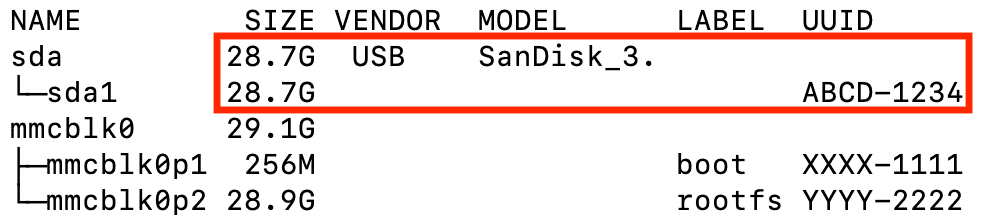How do I move my virtual media to a USB drive?
TinyPilot's virtual media feature lets you upload disk images and mount them on your remote computer. If you want to upload a large number of images, you may exhaust TinyPilot's internal 32 GB disk.
You can store more virtual media images on your TinyPilot by adding a large-capacity external USB drive to your device.
Pre-requisites
-
A USB drive formatted with an ext4 or FAT filesystem
- FAT-formatted drives do not support files larger than 4GB
Connecting a USB drive
Connect your USB drive to one of the blue USB ports on your TinyPilot device. The blue ports are USB 3.0, which performs better than USB 2.0 and is ideal for virtual media.
Your device will supply power to a USB drive, but some larger drives may need an additional power supply to function correctly.
Moving virtual media to a USB drive
Connect to your TinyPilot device using SSH and run the following command:
lsblk -o NAME,SIZE,VENDOR,MODEL,LABEL,UUIDYou should see a list of connected storage devices.
Your USB drive has a unique identifier known as a UUID. Use the vendor name, drive size, and other details to determine the UUID for your USB drive.
If you're unsure which UUID to use, share the above output with us by e-mail.
Once you have identified the UUID, specify it by running:
# Configure with the correct UUID - ext4 drives use a 36-character UUID
UUID="ABCD-1234"Run the command below to configure TinyPilot to use your USB drive for virtual media storage. The command will automatically migrate any existing disk images on your device to the USB drive.
sudo /opt/tinypilot-privileged/scripts/move-virtual-media-to-disk --uuid ${UUID}Your TinyPilot device will expect the USB drive to remain permanently connected. If you need to disconnect the drive, move the virtual media back to the default location first.
Moving virtual media back to the default location
To move your virtual media back to the default location, SSH in and run:
sudo /opt/tinypilot-privileged/scripts/restore-default-virtual-media-locationYou can safely disconnect your USB drive once the process completes.