How do I manage TinyPilot Pro license keys?
Overview
TinyPilot Pro is an enhanced version of TinyPilot's software that offers additional features for IT professionals and power users, including the ability to mount virtual drives, use end-to-end encryption on TinyPilot's web interface, enable password authentication, and more.
When you purchase a TinyPilot device, you also receive a one-year TinyPilot Pro license, entitling you to TinyPilot Pro software updates and priority email support for that period.
You will need to attach your TinyPilot Pro license key to your TinyPilot device to receive TinyPilot Pro software updates.
Where do I find my existing TinyPilot Pro license key?
You can find the TinyPilot Pro license key included with your device by entering your order number on the download page. Your TinyPilot Pro license is an alphanumeric key that looks like this: 3C6651-14F1C6-1F04B4-27A67A-3ABCDD-V3.
If you've purchased a new TinyPilot Pro license, enter the order number for that license instead.
How do I attach my TinyPilot Pro license to a device?
Note: Attaching a TinyPilot Pro license key to your device binds the license to the device. You cannot move the license between devices.
To attach your TinyPilot Pro license to a device, ensure your TinyPilot device has an Internet connection. Then, find your license key and navigate to Help > License in the web interface.
Copy your license key and paste it into the "License Key" text box. To finish, click the "Attach License" button.
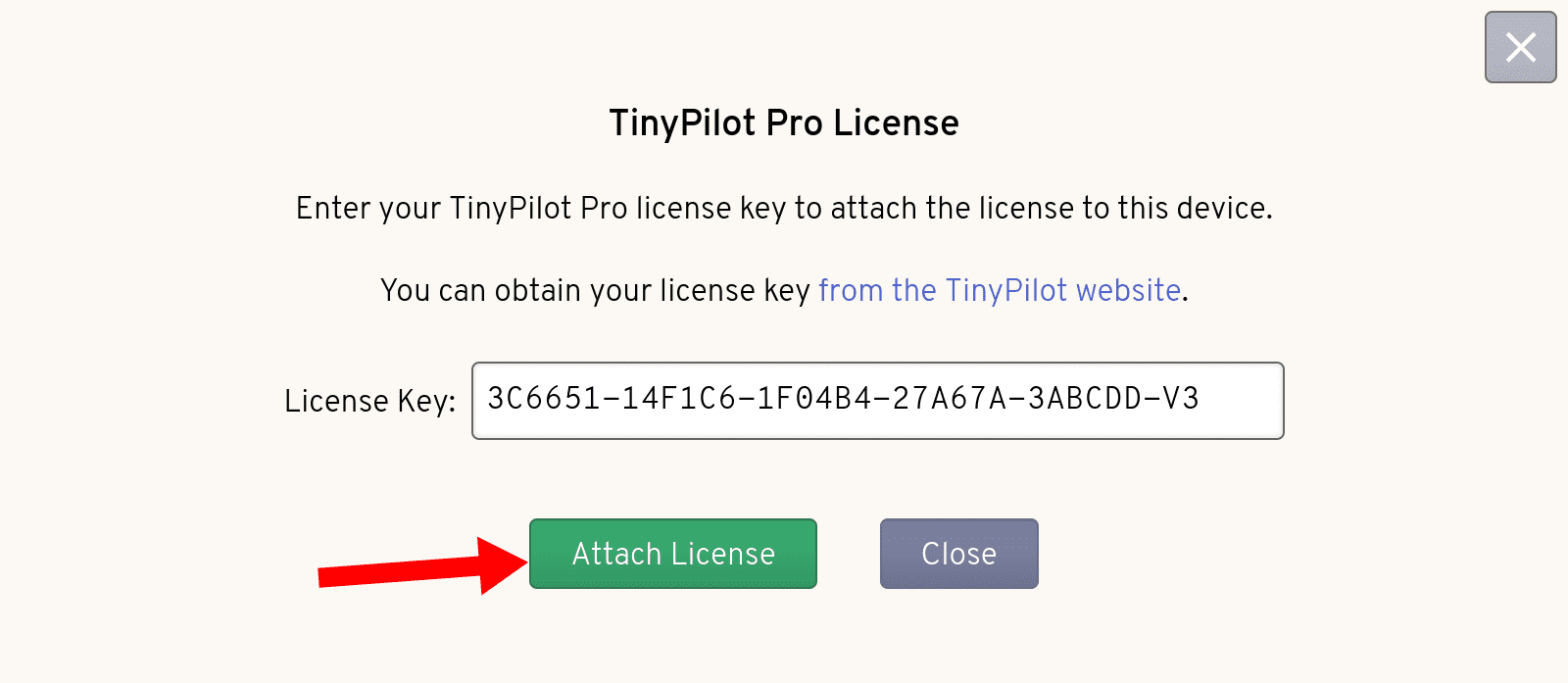
Once the license key is attached to your TinyPilot device, you will see the active license key along with its expiration date.
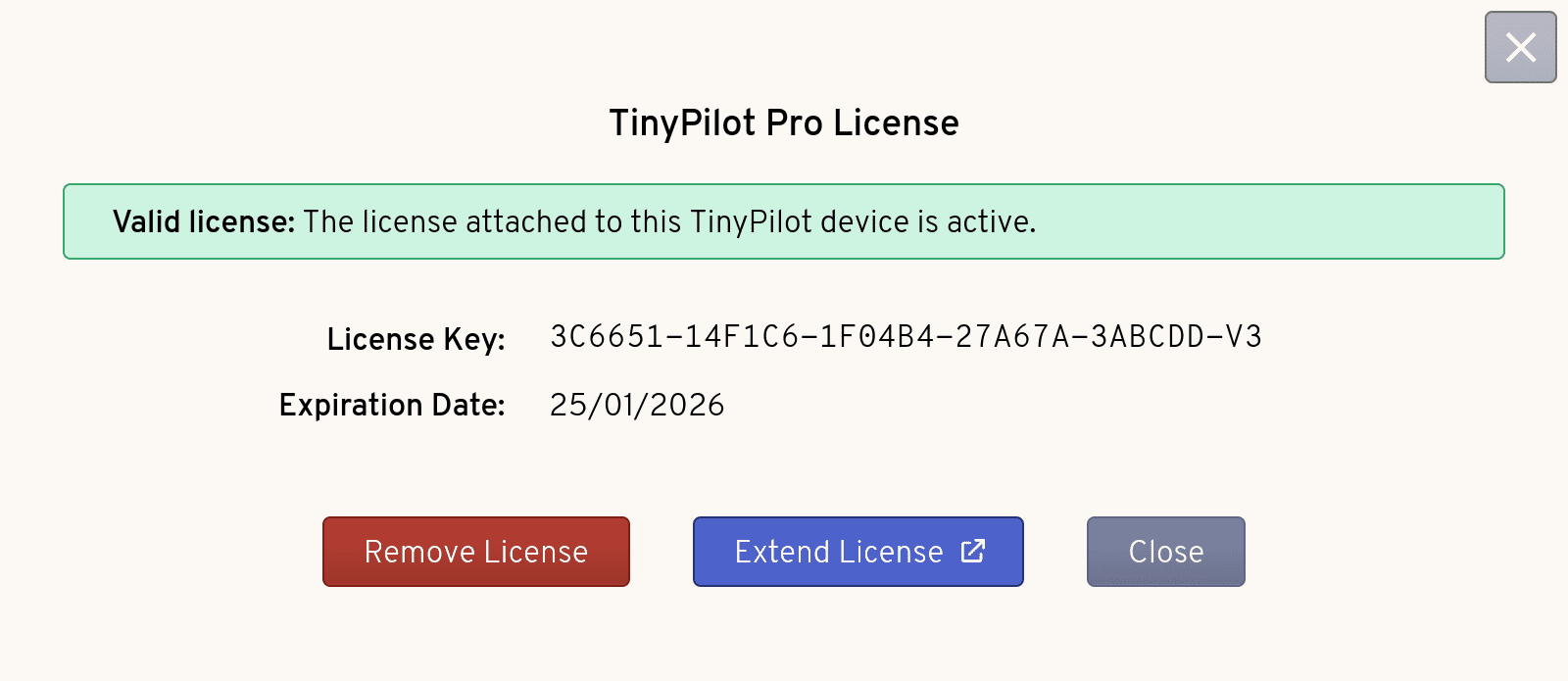
How do I renew my TinyPilot Pro license?
To continue receiving software updates and support, and to extend your warranty coverage, you should renew your TinyPilot Pro license.
To renew your TinyPilot Pro license, navigate to Help > License on your TinyPilot's web interface and click the "Renew License" button. If your license is still valid, you can extend the license instead.
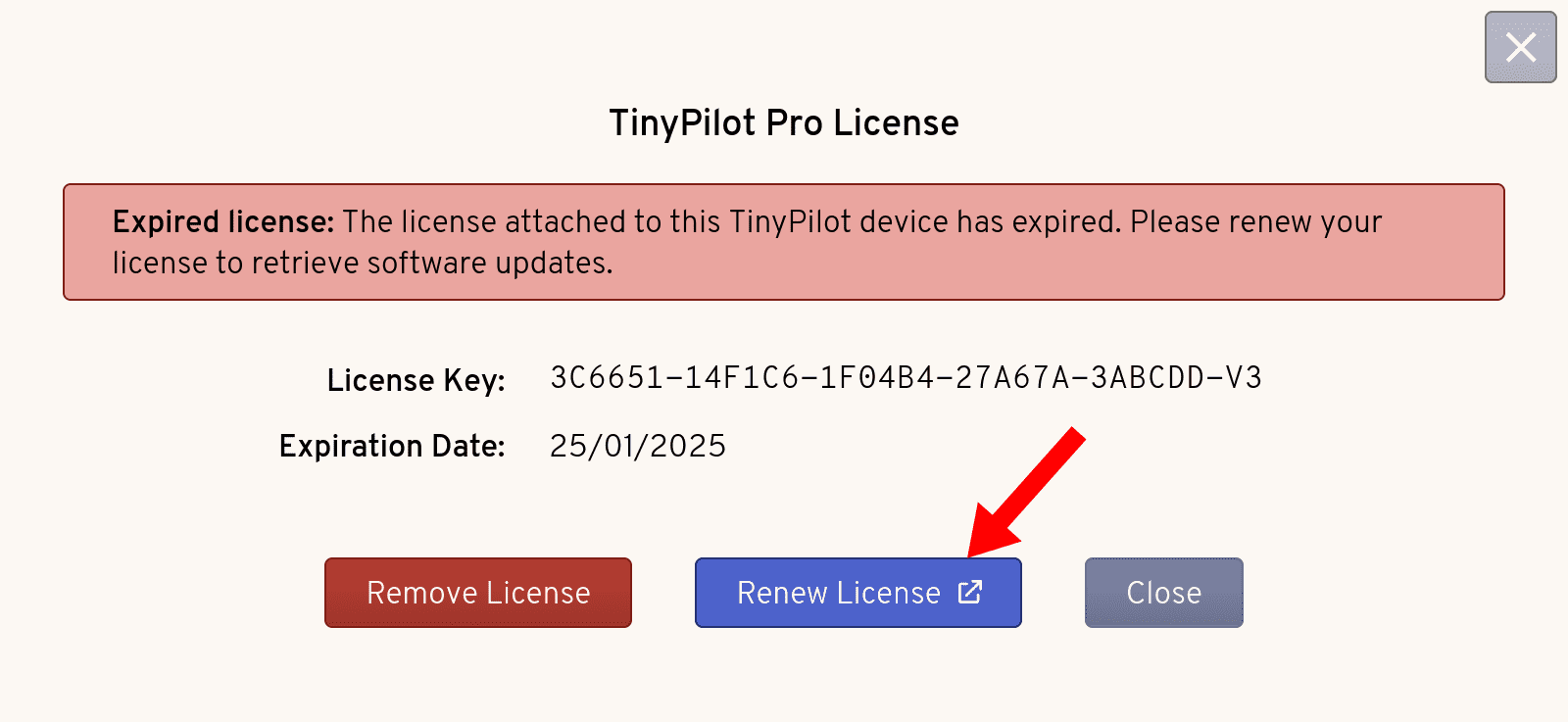
The button will take you to the TinyPilot Pro license renewal page where you can select the number of years you wish to renew for and check out.
You can add multiple licenses to your cart if you require TinyPilot Pro licenses for multiple TinyPilot devices.
How do I remove my TinyPilot Pro license?
If instead of renewing your TinyPilot Pro license you purchase a new license, you will need to remove your existing license before attaching the new one.
To remove the existing license bound to your TinyPilot device, navigate to Help > License and click the "Remove License" button.
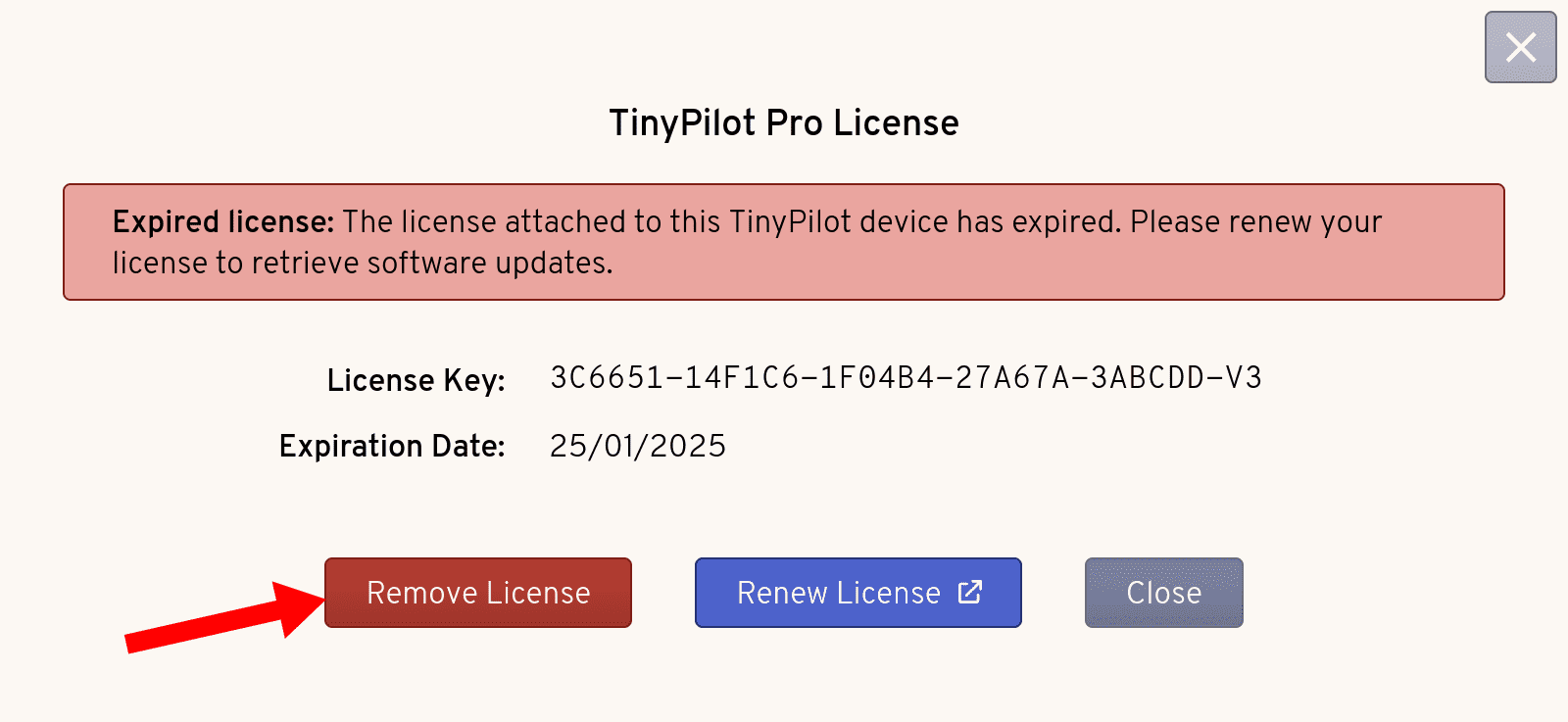
You can now follow the instructions to attach your new license.
Having issues?
If you're having any issues with your license keys, please contact support via email.